
Temtop LKC-1000 Series Air Quality Monitor User Manual

Important !
It is normal to display a higher value when the detector is turned on for the first time or unused for a long time. Place it in a ventilated environment for 8 hours before detection.
Before detection, keep the target room airtight for 10 minutes. Take the average value of multiple points in order to calculate its overall air quality.
Do not put the detector in the environment with formaldehyde (HCHO) concentration above 1.0 mg/m3 or PM concentration above 500 ug/m3 for a long time. Otherwise, the sensor may be damaged and cannot run normally.
Do not contact with organic solvents which include silica gel and other adhesives, paintings, drugs, oil and high-concentration gases.
Do not use the detector in humid environment in order to maintain the detection accuracy.
Do not cover the air inlet / outlet when using the detector. Becautious of cross interference by ethanol, benzene, ammonia, etc.
OVERVIEW
LKC-1000 series detectors can accurately detect air quality by its high-precision electrochemical formaldehyde sensor and laser particle sensor. With air pollutant concentration displayed in intuitive data, the detectors can also record, save and export historical data, so they are suitable for various environments such as home, school, office and automobile.

Note
Data updates every 3 seconds when x axis value is within 72 seconds.
Data updates every 1 minute when x axis value is within 24 minutes.
Data updates every 5 minutes when x axis value is within 120 minutes.
Data updates every 30 minutes when x axis value is within 12 hours.
If the detector is connected to the computer and the driver is successfully installed, it enters data export mode. The computer will display a removable storage disk named "Temtop", containing a HISTORY folder and a SYSTEM folder. The data is stored in the HISTORY folder. The SYSTEM folder contains system configuration files, which are only for engineers to repair and test the detector.
After the data exported, press the "HCHO" button to exit the mode. The detector will shut down and can be used after restarted.
If the detector has connected to the computer but the driver fails to be installed, it will pop up a tip and shut down. Please restart the detector and try again.
If the USB cable is not used to connect to the computer for data export, the detector will not find the correct connection and pop up a tip. Please connect it in the right way. Note: If the detector fails to connect to the computer, check the computer or data cable whether it supports data export function.
OPERATIONS
1. Switch On/Off Hold the power button 2 seconds to turn on/off the detector. Note: The detector will automatically off after 1 hour of inactivity. This Auto off function is disabled in graph view interface.
2. Detection After switch on the detector, it will automatically start to detect the concentration of pollutants in the air, such as PM2.5, PM10, HCHO, etc.
3. Working Mode In Running mode, the detector always displays currently detected data. In Hold mode, the detector paused the detection function and will stop updating data on the screen.
4. Data Storage & Export You can adjust time and save the data detection interval in "Setting". After the detector is correctly connected to the computer, you can obtain and check the data history in your computer.
5. Charge Battery Plug in the supplied USB cable to the charging port of the detector.
Product Link: https://www.elitecheu.com/collections/temtop-eu-air-quality-monitor
Elltech (UK) LimitedUnit 13 Greenwich Business Park,
53 Norman Road, London, SE10 9QF
Tel: +44 (0) 208-858-1888
Support: service@elitech.uk.com
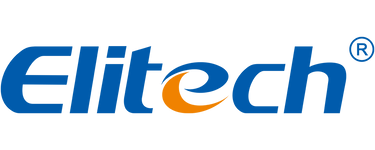
Leave a comment